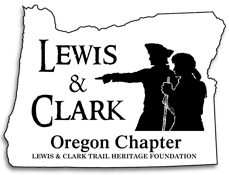Installation Instructions
OS 10.x
- Click on the Screen Resolution Size Desired.
- Wait for entire picture to load.
- Save image to your wallpaper images folder*.
- Open System Preferences and click on 'Desktop'.
- Choose the current month's image.
*The default pictures photo is inside your user folder. Alternately, you may create your own folder of images anywhere on your Mac. From the Desktop System Preferences window, use the 'Collection' pull-down menu to navigate to your folder.
System 9.x
- Click on the Screen Resolution Size Desired.
- Wait for entire picture to load.
- Save image to desktop.
- From the apple menu, go to CONTROL PANELS: APPEARANCE.
- Click the DESKTOP tab.
- Click on "Remove Picture".
- Button will rename itself to "Select Picture".
- Click on "Select Picture". This will bring up a window to your hard drive.
- Find and Select the picture on your desktop. Picture will appear in preview window.
- Click "Set Desktop".